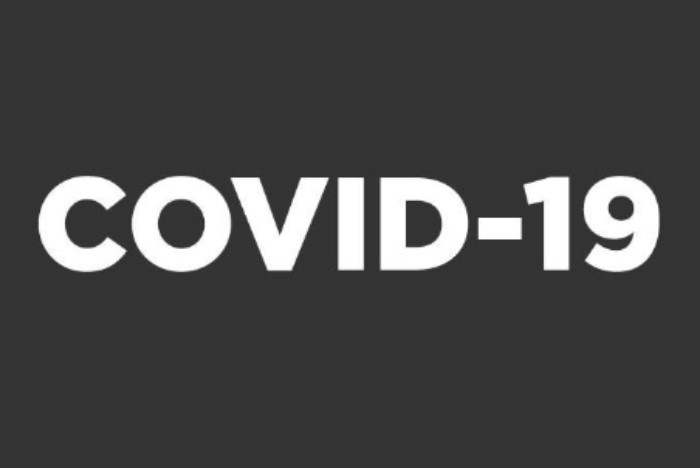Minimising Device Touchpoints
At Canon we understand that companies are rapidly acting to protect staff wellbeing by thinking of ways to prevent possible infection in the workplace.
In addition to cleaning guidance for our products, we can also offer solutions that help minimise the number of touchpoints with your Canon devices.
Read on to find out more about how we can support you and your return to the workplace.

Canon Print Business App
Using the Canon Print Buisness App you are able to print jobs with your mobile without having to touch the device. You can release print jobs stored in your secure output queue and also work with files in local or cloud storage.
Available on both iOS and Android devices the app detects printers nearby or on a network, or you can manually search for them by specifiying the IP address or scanning a device that has been labelled with a QR code.
To learn more watch the video, or get in touch by clicking the link below.
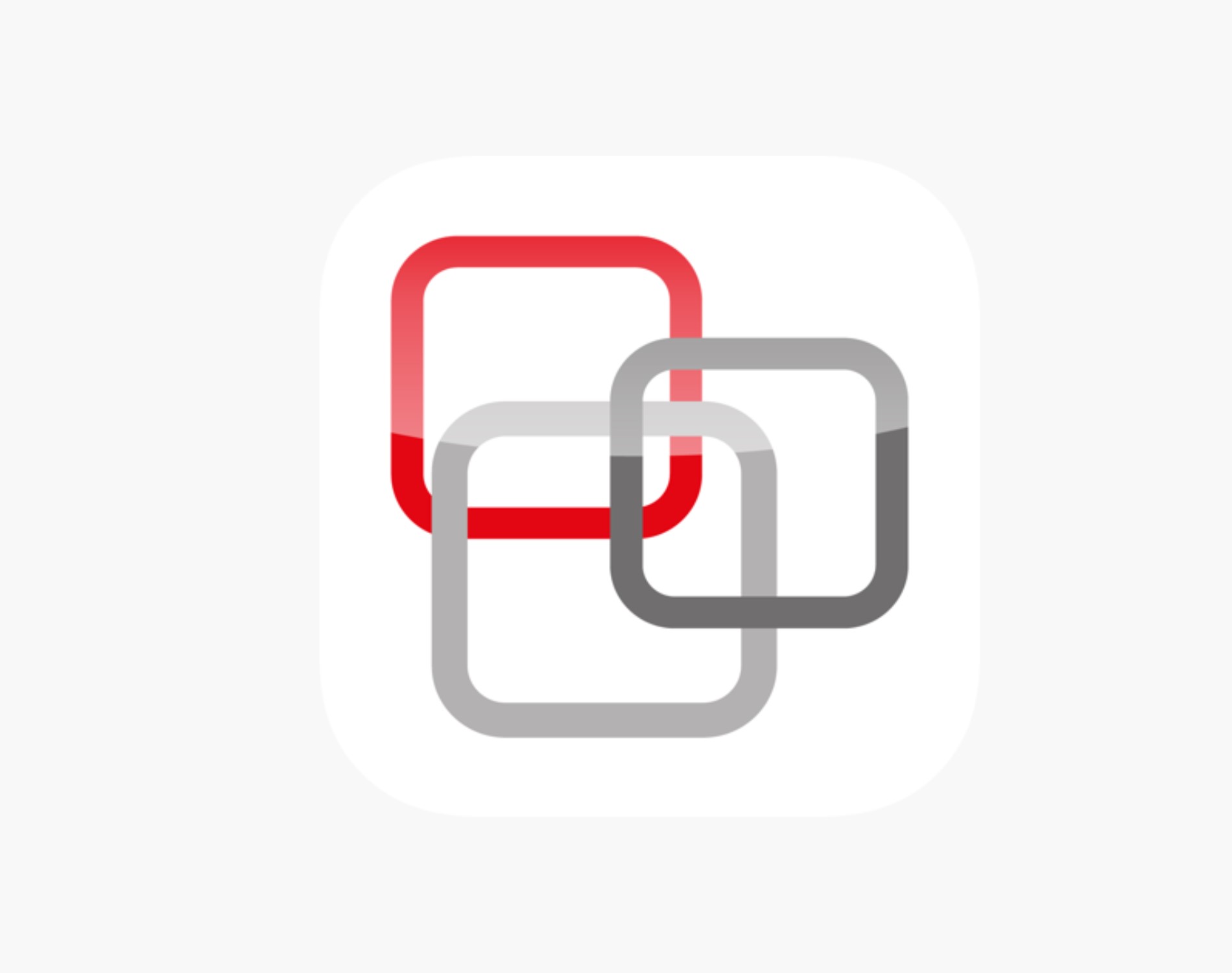
uniFLOW & uniFLOW Online Print and Scan App
The uniFLOW and uniFLOW Online mobile print applications brings enterprise level print management functionality to users’ smartphones.Supporting both iOS, Android and Windows you can print from any location and securely release print jobs from your personal secure print queue. The uniFLOW and uniFLOW Online apps allow you to release your documents to any device connected to a uniFLOW server or Online from your mobile or tablet.
You also have an added option of scanning a QR code on the printer screen avoiding contact with the device.
To find out more:
Want to know more get in touch by clicking the link below.

Login and print
Another way to reduce the the number of touchpoints is to amend the settings on your device so there is no need for colleagues to select specific print jobs to release by touching the screen.
Simply set your device to release all print jobs from the user's personal queue as soon as they log in at the device.
Combine print & release with proximity card authentication for a completely touch free solution.
Find out how we can help you set up automatic release following log in by getting in touch below.
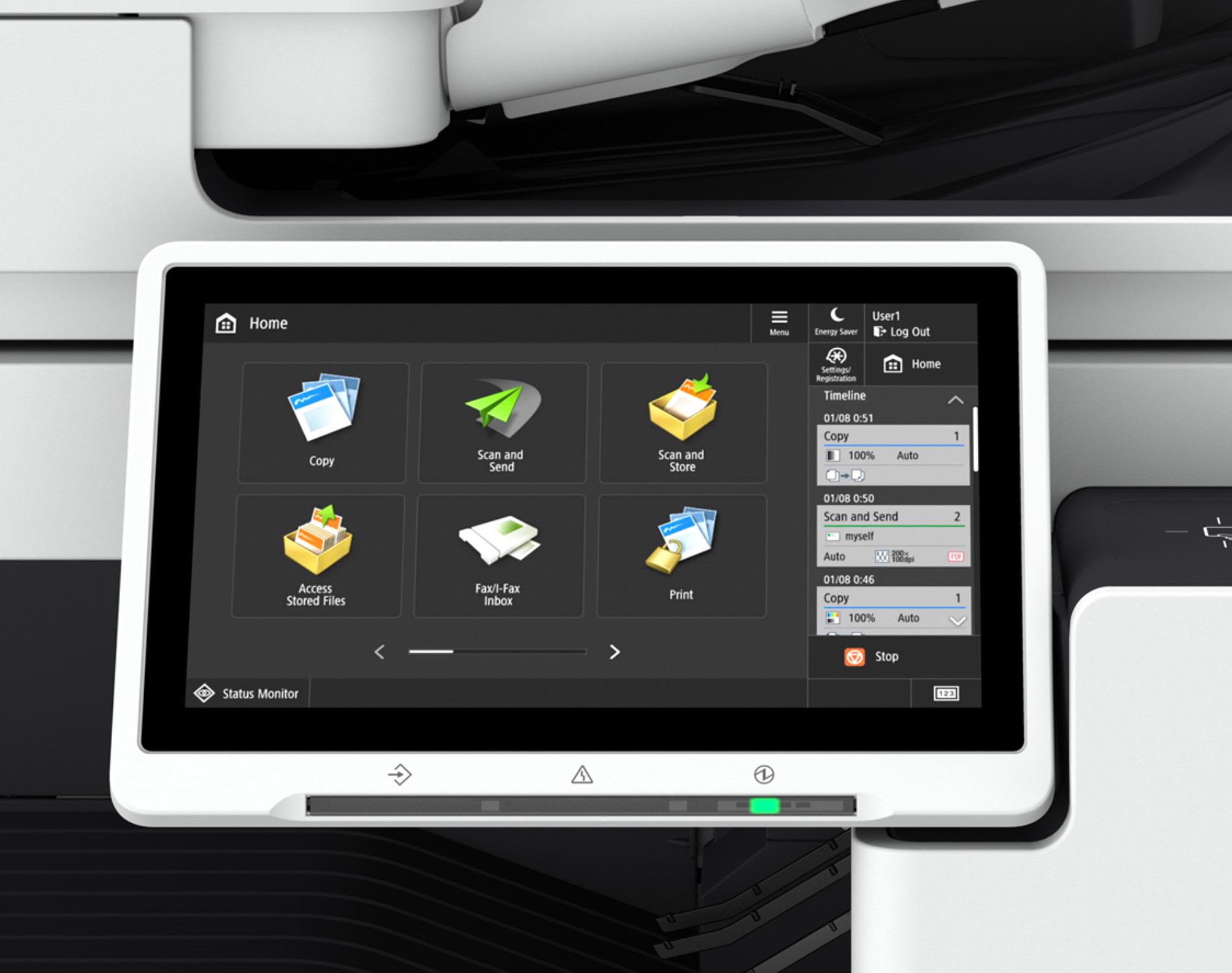
Personal Home Screen & Stylus
Set up personal or company wide shortcuts that reduce the number of touches required to activate frequent tasks, such as scanning to an email. Users can also drag-and-drop icons to keep favourites on their home screen.
The timeline feature remembers recent job history so that users can recall previous settings with one touch.
TIP: Why not use a soft tip stylus to set up your Personal Home Screen and operate the device touchfree.
Watch the video, or get in touch by clicking the link below.

Visual message
Display customised messages and images on the device display, such as cleaning guidelines.
To find out how to set up a visual message on your device watch the video.
To support you in spreading the message we have prepared a visual message and setup instructions for our imageRUNNER ADVANCE Generation 3 or DX models.
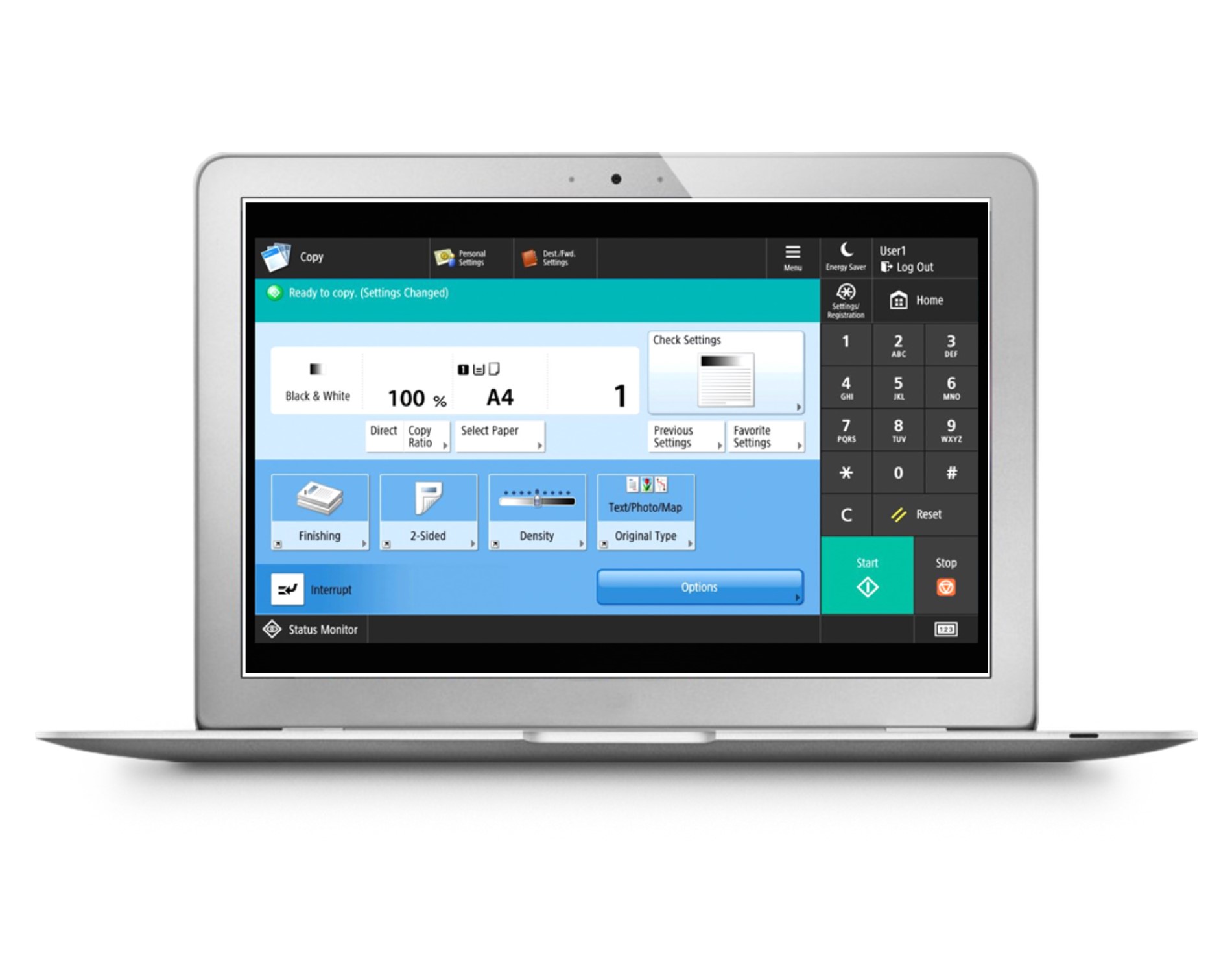
Remote operators Software Kit
Set up your device so that colleagues can operate the printer from their computer screen. Enable them to print, copy, scan, send and fax from a network connected computer.
Service and IT personnel can support users remotely, as well as checking and adjusting settings.
Find out more from by visiting our support pages.
Contact us to explore how we can support you in setting up this touch free solution.
Get in touch
Canon’s comprehensive suite of solutions, and wealth of expertise, can help support your staff returning to the workplace.
Call us on 01 2052415 or click on the link below.